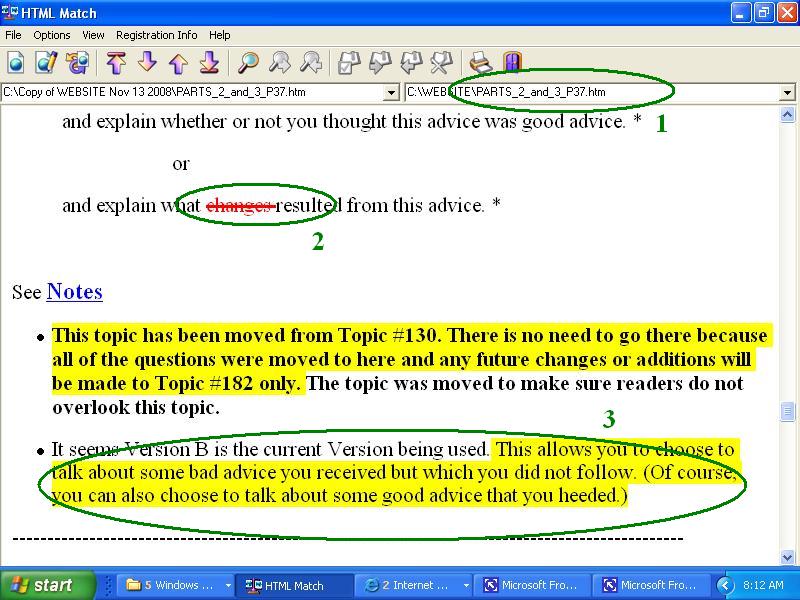ielts-yasi.englishlab.net
Updated Dec. 16, 2008
How
to See the Exact Changes that Have Been Made
- In addition to telling you which pages have been changed, I am now able to
show you the exact changes that have been made to web pages on this site.
- What you will see are several JPG photographs ( 'screen shots') showing
parts of pages that have been changed. These photographs show the changed
parts of the new pages and they also show a word or a sentence that has been
erased. (You will see this in the example below.) Unfortunately, if many
changes were made to one web page, several screen shots are necessary to
show all of the changes.
- It is best if you keep a copy of the previous page on your computer
because that will make it easier to see the changes. But you don't have to
keep a copy of the previous page because you will be shown what is new.
Maybe just keep previous copies for a few days until you get used to reading
these screen shots.
- Below is an example. The green ovals are what I have drawn on this example
screen shot - they will not appear in the normal screen shots.
- Number 1 shows what page this is from.
- Number 2 shows that the word, "changes" has been crossed
out. Yesterday's copy of Page 37 had the word "changes" but
today's copy doesn't have it.
- Number 3 shows a section of writing that is highlighted in yellow
in the screen shot (but these words are not highlighted in yellow on the new
Page 37). This yellow highlighting means that these words are new - they
weren't on Page 37 yesterday.
- The software that shows the differences between two web pages (called
"HTML Match") did this highlighting in yellow. Unfortunately, I
also sometimes highlight things in yellow on the pages I write. You can see
that here: "This topic
has been moved from Topic # 130 ..." But if you look at the
new Page 37, you'll see that this is yellow. That means that it was
originally written with yellow highlighting by me and is not a change.
- These screen shots can only show part of a whole web page. So, if there
are many changes to a web page, several screen shots are necessary to show
all of these changes.
- To see all the screen shots, you will first need to download the latest zip file
that is shown on this page: http://ielts-yasi.englishlab.net/ZIP_FILES_OF_CHANGES.htm
and then unzip it. This zip file contains several screen shots, in the form of JPG
files. (Save the JPG files to a new folder. After you open the first JPG you
can just click the "$"
button to see the next one.)
.